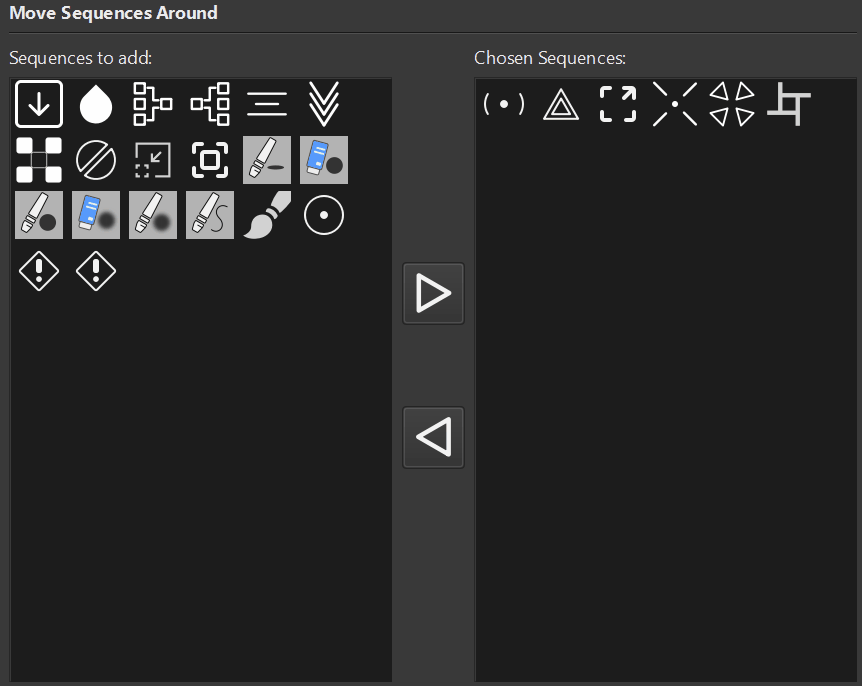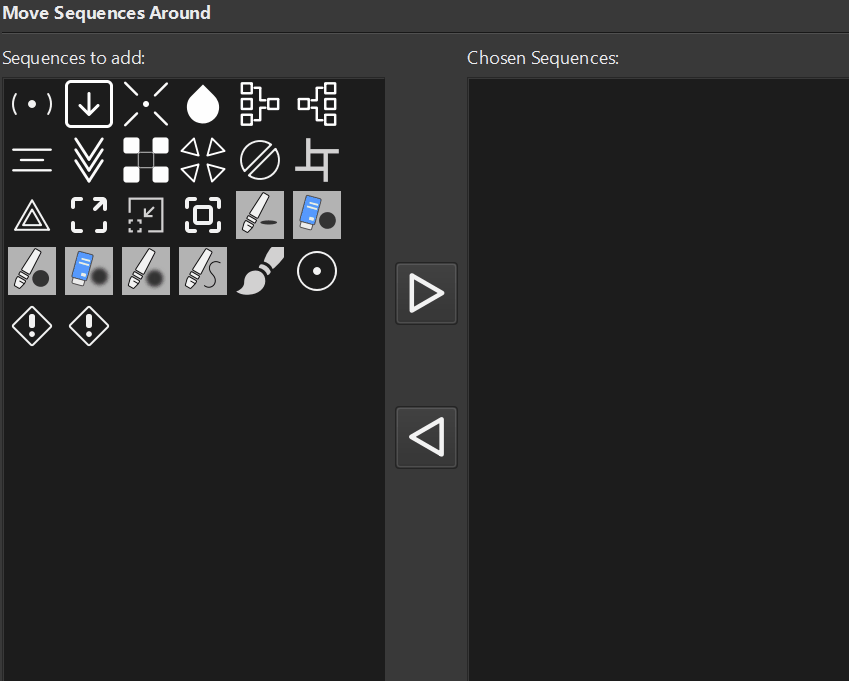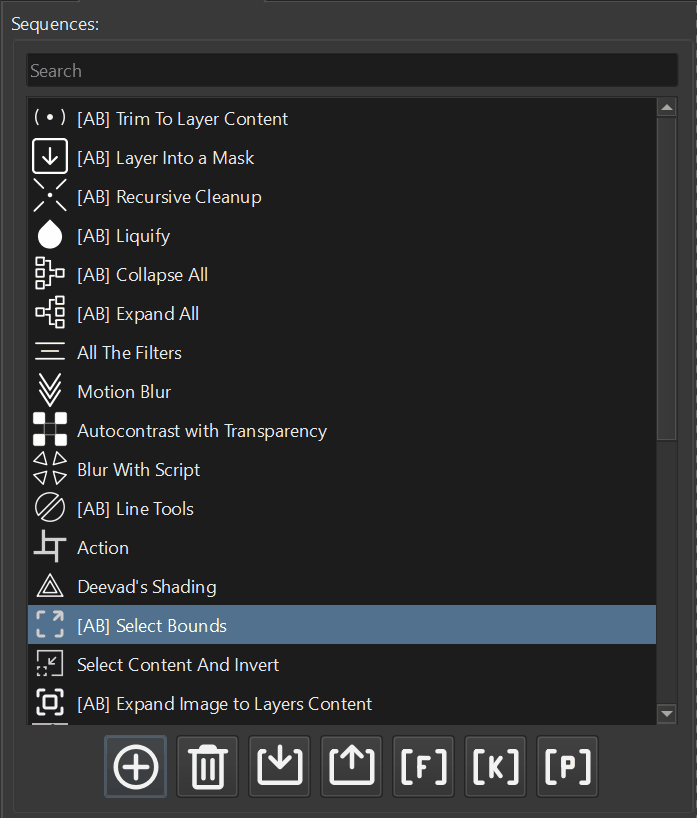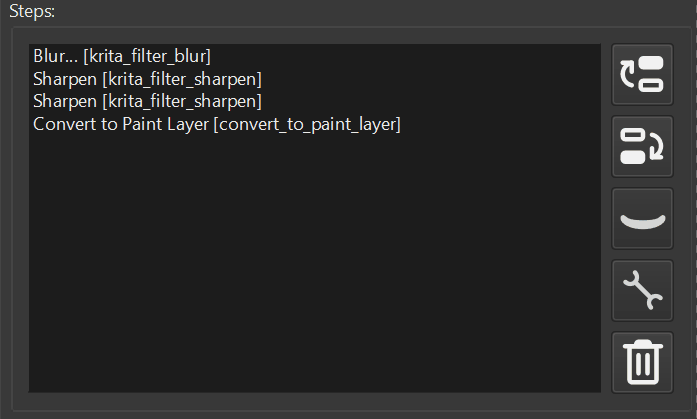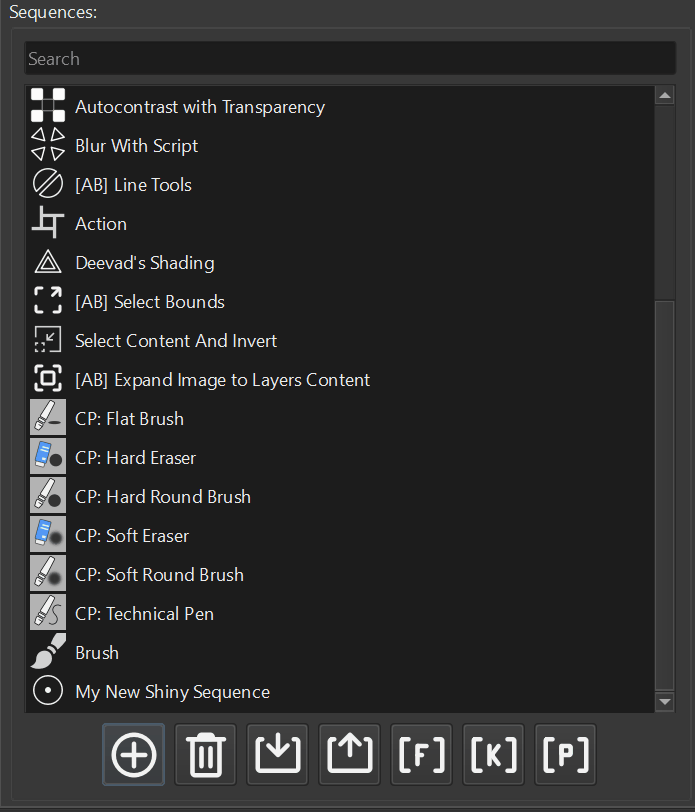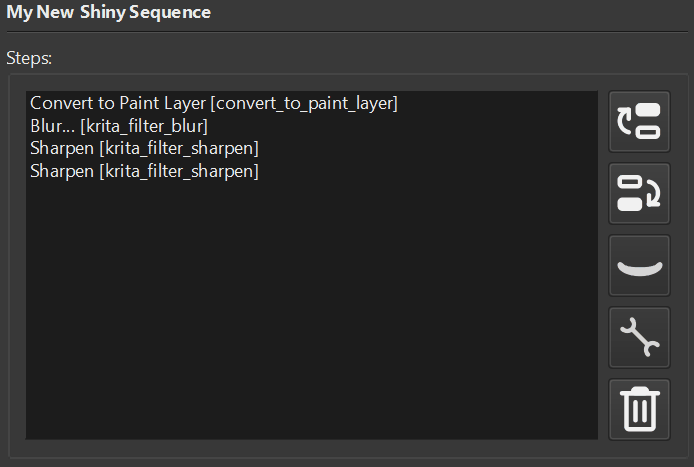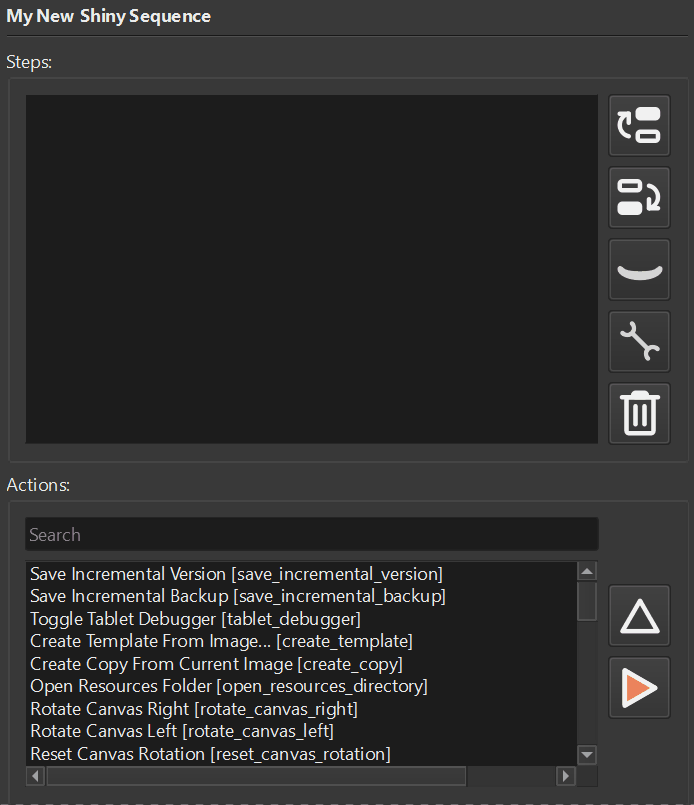The plugin is a self-contained piece of code that can expand the capabilities of the application. In this article, I will describe how to install the plugin zipped in an archive.
Install
To install the plugin follow these steps:
- Go to Settings – Configure Krita – Python Plugin Manager
- Make sure “Python Plugin Importer” is enabled
- Restart Krita if “Python Plugin Importer” was disabled
- Go to Tools – Scripts – Import Python Plugin, select zip file with a plugin
- Restart Krita
- Go to Settings – Configure Krita – Python Plugin Manager, Enable just installed plugin
- Restart Krita
- At this point you should have your plugin activated
Please note that steps from 1 to 3 you need to do only once.
To update the plugin you need to do pretty much the same steps as for installation.
Uninstall
To uninstall the plugin you need to locate pykrita directory on your work station. Refer this article to find the directory.
The plugin consists of two parts: directory and “.desktop” file. For instance, if you want to remove Actuator plugin you need to find actuator directory and actuator.desktop file. By removing this directory and file the plugin will be removed from Krita.